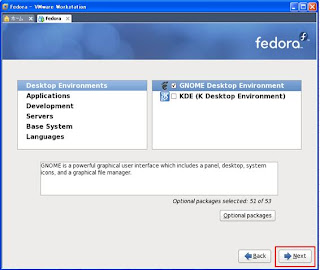2011년 11월 29일 화요일
[Linux] SSL 설정
정식 SSL은 돈주고 사야한다.
[root@localhost kim]# yum install mod_ssl
Loaded plugins: presto, refresh-packagekit
fedora/metalink | 2.7 kB 00:00
updates/metalink | 2.6 kB 00:00
Setting up Install Process
Resolving Dependencies
--> Running transaction check
---> Package mod_ssl.i686 1:2.2.15-1.fc12.2 set to be updated
--> Processing Dependency: openssl >= 1.0.0-1 for package: 1:mod_ssl-2.2.15-1.fc12.2.i686
--> Processing Dependency: libnal.so.1 for package: 1:mod_ssl-2.2.15-1.fc12.2.i686
--> Processing Dependency: libdistcache.so.1 for package: 1:mod_ssl-2.2.15-1.fc12.2.i686
--> Running transaction check
---> Package distcache.i686 0:1.4.5-21 set to be updated
---> Package openssl.i686 0:1.0.0b-1.fc12.1 set to be updated
--> Finished Dependency Resolution
Dependencies Resolved
================================================================================
Package Arch Version Repository Size
================================================================================
Installing:
mod_ssl i686 1:2.2.15-1.fc12.2 updates 84 k
Installing for dependencies:
distcache i686 1.4.5-21 fedora 108 k
Updating for dependencies:
openssl i686 1.0.0b-1.fc12.1 updates 1.4 M
Transaction Summary
================================================================================
Install 2 Package(s)
Upgrade 1 Package(s)
Total download size: 1.6 M
Is this ok [y/N]: y
Downloading Packages:
Setting up and reading Presto delta metadata
Processing delta metadata
Download delta size: 640 k
openssl-1.0.0-0.10.beta3.fc12_1.0.0b-1.fc12.1.i686.drpm | 640 kB 00:04
Finishing rebuild of rpms, from deltarpms
<delta rebuild> | 1.4 MB 00:03
Presto reduced the update size by 55% (from 1.4 M to 640 k).
Package(s) data still to download: 193 k
(1/2): distcache-1.4.5-21.i686.rpm | 108 kB 00:00
(2/2): mod_ssl-2.2.15-1.fc12.2.i686.rpm | 84 kB 00:02
--------------------------------------------------------------------------------
Total 48 kB/s | 193 kB 00:03
Running rpm_check_debug
Running Transaction Test
Finished Transaction Test
Transaction Test Succeeded
Running Transaction
Warning: RPMDB has been altered since the last yum transaction.
Updating : openssl-1.0.0b-1.fc12.1.i686 1/4
Installing : distcache-1.4.5-21.i686 2/4
Installing : 1:mod_ssl-2.2.15-1.fc12.2.i686 3/4
Cleanup : openssl-1.0.0-0.10.beta3.fc12.i686 4/4
Installed:
mod_ssl.i686 1:2.2.15-1.fc12.2
Dependency Installed:
distcache.i686 0:1.4.5-21
Dependency Updated:
openssl.i686 0:1.0.0b-1.fc12.1
Complete!
예전 증명서백업
[root@localhost kim]# cd /etc/pki/tls/certs
[root@localhost certs]# mv localhost.crt localhost.crt.bak
테스트 증명서 만들기
[root@localhost certs]# make testcert
umask 77 ; \
/usr/bin/openssl req -utf8 -new -key /etc/pki/tls/private/localhost.key -x509 -days 365 -out /etc/pki/tls/certs/localhost.crt -set_serial 0
You are about to be asked to enter information that will be incorporated
into your certificate request.
What you are about to enter is what is called a Distinguished Name or a DN.
There are quite a few fields but you can leave some blank
For some fields there will be a default value,
If you enter '.', the field will be left blank.
-----
Country Name (2 letter code) [XX]:JP
State or Province Name (full name) []:OSAKA
Locality Name (eg, city) [Default City]:JYOUTOU-KU
Organization Name (eg, company) [Default Company Ltd]:
Organizational Unit Name (eg, section) []:
Common Name (eg, your name or your server's hostname) []:www.aaa.co.jp
Email Address []:aaa@naver.com
방화벽설정
[root@localhost certs]# iptables -I INPUT -p tcp -m tcp --dport https -j ACCEPT
[root@localhost certs]# /etc/rc.d/init.d/iptables save
iptables: Saving firewall rules to /etc/sysconfig/iptables:[ OK ]
[root@localhost certs]# /etc/rc.d/init.d/httpd restart
Stopping httpd: [ OK ]
Starting httpd: httpd: Could not reliably determine the server's fully qualified domain name, using localhost.localdomain for ServerName
[ OK ]
[root@localhost certs]#
2011년 11월 8일 화요일
[linux] TOMCAT 설치 / 톰캣 설치
JAVA설치
http://www.oracle.com/technetwork/java/javase/downloads/index.html
http://www.oracle.com/technetwork/java/javasebusiness/downloads/java-archive-downloads-javase6-419409.html
jdk-6u33-linux-i586.bin을 다운로드 했다
#>chmod 77 jdk-6u33-linux-i586.bin
#> ./jdk-6u33-linux-i586.bin
#>mv jdk1.6.0_33 /usr/local/jdk1.6.0_33
#> vi /etc/profile 을 열어서 아래 추가
export JAVA_HOME=/usr/local/jdk1.6.0_33
export PATH=$JAVA_HOME/bin:$PATH
톰캣 다운로드
http://tomcat.apache.org/
apache-tomcat-6.0.33.tar.gz 다운로드
압축풀고
tar -xvf apache-tomcat-6.0.33.tar.gz
톰캣 실행
/usr/local/apache-tomcat-6.0.33/bin/에가서./startup.sh 실행
방화벽설정 변경
#> vi /etc/sysconfig/iptables
-A INPUT -m state --state NEW -m tcp -p tcp --dport 8080 -j ACCEPT
동작 확인
http://서버IP:8080
톰캣 자동 실행 설정
#>vi /etc/rc.d/init.d/tomcat 파일 생성해서 아래대로 쓴다
Mysql설치 보기
톰캣 포트 변경 보기
http://www.oracle.com/technetwork/java/javase/downloads/index.html
http://www.oracle.com/technetwork/java/javasebusiness/downloads/java-archive-downloads-javase6-419409.html
jdk-6u33-linux-i586.bin을 다운로드 했다
#>chmod 77 jdk-6u33-linux-i586.bin
#> ./jdk-6u33-linux-i586.bin
#>mv jdk1.6.0_33 /usr/local/jdk1.6.0_33
#> vi /etc/profile 을 열어서 아래 추가
export JAVA_HOME=/usr/local/jdk1.6.0_33
export PATH=$JAVA_HOME/bin:$PATH
톰캣 다운로드
http://tomcat.apache.org/
apache-tomcat-6.0.33.tar.gz 다운로드
압축풀고
tar -xvf apache-tomcat-6.0.33.tar.gz
톰캣 실행
/usr/local/apache-tomcat-6.0.33/bin/에가서./startup.sh 실행
방화벽설정 변경
#> vi /etc/sysconfig/iptables
-A INPUT -m state --state NEW -m tcp -p tcp --dport 8080 -j ACCEPT
동작 확인
http://서버IP:8080
톰캣 자동 실행 설정
#>vi /etc/rc.d/init.d/tomcat 파일 생성해서 아래대로 쓴다
#!/bin/sh
# Source function library.
. /etc/rc.d/init.d/functions
. /etc/rc.d/init.d/functions
source /etc/profile
export TOMCAT_HOME=/usr/local/apache-tomcat-6.0.33
# See how we were called.
case "$1" in
start)
echo -n "Starting tomcat EXPERIMENTAL: "
daemon $TOMCAT_HOME/bin/startup.sh
echo
;;
stop)
echo -n "Shutting down tomcat EXPERIMENTAL: "
daemon $TOMCAT_HOME/bin/shutdown.sh
echo
;;
restart)
$0 stop
$0 start
;;
*)
echo "Usage: $0 {start|stop|restart}"
exit 1
esac
exit 0
링크 걸기
# cd /etc/rc.d
# ln -s ../init.d/tomcat ./rc3.d/S90tomcat
# ln -s ../init.d/tomcat ./rc5.d/S90tomcat
# ln -s ../init.d/tomcat ./rc6.d/K90tomcat
# ln -s ../init.d/tomcat ./rc3.d/S90tomcat
# ln -s ../init.d/tomcat ./rc5.d/S90tomcat
# ln -s ../init.d/tomcat ./rc6.d/K90tomcat
Mysql설치 보기
톰캣 포트 변경 보기
[linux] 아파치 설치
yum 을 이용해서 아파치 설치
#> yum install httpd httpd-manual
설치후 IP테이블변경
#>iptables -I INPUT -p tcp -m tcp --dport http -j ACCEPT
#>#/etc/rc.d/init.d/iptables save
아파치 기동
#>service httpd start
자동기동 설정
#>chkconfig httpd on
확인
브라우져에서
http://localhost/
아파치가 보이면 굿잡
#> yum install httpd httpd-manual
설치후 IP테이블변경
#>iptables -I INPUT -p tcp -m tcp --dport http -j ACCEPT
#>#/etc/rc.d/init.d/iptables save
아파치 기동
#>service httpd start
자동기동 설정
#>chkconfig httpd on
확인
브라우져에서
http://localhost/
아파치가 보이면 굿잡
[linux] 다이나믹 DNS설정
무료 사이트
http://www.mydns.jp 에 등록한후
등록 아이디랑 비번을 등록한다.
주기적으로 억섹스를 해서 현재 IP를 서비스 쪽에 전달하는 방법이다.
#>crontab -e
0,30 * * * * wget -q --spider --http-user=xxxxxxxx --http-password=xxxxxxxx http://www.mydns.jp/login.html
확인하기
#>nslookup www.등록사이트명
http://www.mydns.jp 에 등록한후
등록 아이디랑 비번을 등록한다.
주기적으로 억섹스를 해서 현재 IP를 서비스 쪽에 전달하는 방법이다.
#>crontab -e
0,30 * * * * wget -q --spider --http-user=xxxxxxxx --http-password=xxxxxxxx http://www.mydns.jp/login.html
확인하기
#>nslookup www.등록사이트명
[linux] SSHD설정
#> vi /etc/ssh/sshd_config
AllowUsers kim (추가)
SSHD기동
#>/etc/rc.d/init.d/sshd start
#>chkconfig sshd on
윈도우컴터에 TeraTerm 깔고 접속.
테라텀 다운로드는 우상단 사이트 참조
AllowUsers kim (추가)
SSHD기동
#>/etc/rc.d/init.d/sshd start
#>chkconfig sshd on
윈도우컴터에 TeraTerm 깔고 접속.
테라텀 다운로드는 우상단 사이트 참조
[linux] 리눅스 설치 (fedora12) 네트워크 설정 / fedora 인스톨 설치
fedora 12 일본에서 설치했을때 화면 캡쳐
Reboot한 뒤
터미널로 들어가서 네트워크 매니져 끄기
#>/etc/rc.d/init.d/NetworkManager stop
자동실행 끄기
#>chkconfig NetworkManager off
Network설정( DYNAMIC DNS 사용시)
#>vi /etc/sysconfig/network-scripts/ifcfg-eth0
ONBOOT=NO -> YES 변경
추가입력
DNS1=192.168.24.1 (라우터 주소)
IPADDR=192.168.24.41 (라우터에서 할당한 주소)
NETMASK=255.255.255.0
NETWORK=192.168.24.0
BROADCAST=192.168.24.255
#>vi /etc/sysconfig/network
추가입력
GATEWAY=192.168.24.1 (라우터주소)
네트워크 시작
#>service network restart
자동실행
#>chkconfig network on
인터넷 되나 확인하고 우선 설치에서 네트워크 설정은 끝.
2011년 10월 18일 화요일
2011년 10월 4일 화요일
2011년 9월 29일 목요일
[Linux] DBCP, Pool, Collections 모듈설치
1.우상단의 다운로드사이트에서 zip파일을 다운로드를 한다.
2.압축푼 파일의 확장자 jar파일을 톰캣설치 디렉토리의 lib디렉토리에 복사
(zip 파일과 동일한 이름의 jar파일 )
3. JOCL을 이용할 경우에는 위의 3개의 jar파일을 WEB-INF->lib폴더안에 저장한다.
2.압축푼 파일의 확장자 jar파일을 톰캣설치 디렉토리의 lib디렉토리에 복사
(zip 파일과 동일한 이름의 jar파일 )
3. JOCL을 이용할 경우에는 위의 3개의 jar파일을 WEB-INF->lib폴더안에 저장한다.
2011년 9월 24일 토요일
[Linux] JDBC설치
1. JDBC설치(우상단의 Site-JDBC Download)
2. Unzip 으로 파일을 풀고
3. 풀린 폴더안에 .jar가 있을것이다
4. 그 파일을 /usr/local/jdk1.6.0_27/jre/lib/ext/ 밑에 복사
5. JDBC확인
$>javap org.gjt.mm.mysql.Driver
->public class org.gjt어쩌구 저쩌구 나오면 성공이다
100억!!
2. Unzip 으로 파일을 풀고
3. 풀린 폴더안에 .jar가 있을것이다
4. 그 파일을 /usr/local/jdk1.6.0_27/jre/lib/ext/ 밑에 복사
5. JDBC확인
$>javap org.gjt.mm.mysql.Driver
->public class org.gjt어쩌구 저쩌구 나오면 성공이다
100억!!
2011년 9월 20일 화요일
[Linux] 소스 컴파일 Mysql 자동실행
mysql 설치폴더의 share 및 mysql.server 를 /etc/rc.d/init.d/mysqld 로 복사
$>chkconfig --add mysqld
$>chkconfig --level 2345 mysqld on
$>chkconfig --add mysqld
$>chkconfig --level 2345 mysqld on
재부팅 후 실행 확인
$>ps -ef | grep mysqld
아함.. 졸려
좋은하루~
2011년 9월 16일 금요일
피드 구독하기:
덧글 (Atom)